In "Yajiuma no Mori", we will tell you a wide range of topics that are not particular about news reviews.
Screenshot function secretly implemented in "Google Chrome"The first thing that comes to mind when asked to list useful features in Microsoft Edge and Firefox that Google Chrome doesn't have is the screenshot feature.
In the case of "Microsoft Edge", you can use the [Web Capture] command in the right-click menu of the browsing screen to capture the entire web page or selection, annotate it freely, and save it. You can also copy it to the clipboard or save it in the "Collection" function.
Microsoft Edge Web Capture commandIn the case of "Firefox", the command "Take a screenshot" is provided in the right-click menu of the browsing screen (try it in an empty space!). It doesn't have an annotation feature, but it's unique in that you can specify and capture HTML elements, not just the entire web page or selection.
"Take Screenshot" command of "Firefox"In addition, "Opera" and "Vivaldi" are also equipped with screenshot functions as a matter of course. Why doesn't Chrome only have a screenshot feature?
In fact, the same function has already been implemented in "Chrome", and it can also be used in the stable version. However, it is provided as an experimental function only and is disabled in the initial state.
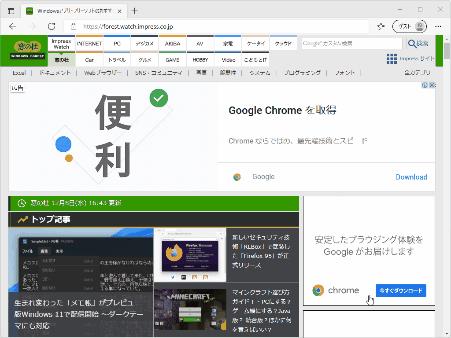
If you want to give it a try, first type "chrome: // flags" in the address bar and press Enter. This will bring up a page called "Experiments", look for the flag "Desktop Screenshots", switch to Enabled and restart your web browser. You can also jump directly to the "Desktop Screenshots" flag by typing "chrome: // flags / # sharing-desktop-screenshots" in the address bar.
Enable "chrome: // flags / # sharing-desktop-screenshots" flagWhen you enable the flag, you should see a command called Screenshot added to the Sharing hub on the right side of the address bar. I introduced the [Share] hub before, so please refer to it.
Related articleWhat is the "shared hub" being introduced in "Google Chrome 94"?
Added the command Screenshot to the Sharing hub on the right side of the address barWhen this command is executed, the browsing screen goes dark and you can specify the screenshot range by dragging the mouse cursor. When the capture is complete, a preview will appear with a pop-up saying "I copied the screenshot to the clipboard" and you can save the screenshot as a PNG file with the Download button. It's very simple and you won't be confused about how to use it.
When you execute the command, the browsing screen goes dark, and you can specify the screenshot range by dragging the mouse cursor. When the capture is completed, a preview is displayed with a pop-up saying [Screenshot copied to clipboard]. Screenshot with [Download] button. As a PNG format fileOne unfortunate thing is that there is no option to select and capture HTML elements like "Firefox" or save the entire website. If you just want to select and capture the range displayed on the browsing screen, the screenshot function ([Windows] + [Shift] + [S] keys) built into the Windows 10/11 environment will suffice.
Also, since "Edge" has its own screenshot function, it seems that this function is not installed, and there is no flag on the "chrome: // flags" screen.
